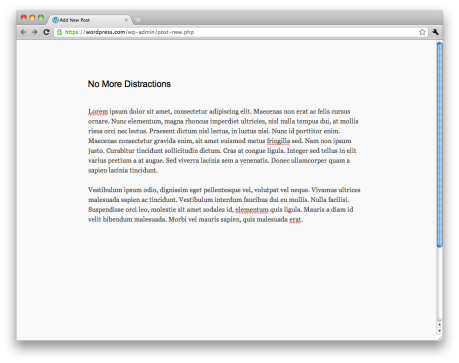This support article is about the classic editor. If you are using the new block editor, you can learn about the Distraction Free writing mode here.
Writing is hard. There’s a lot to think about and keep in mind when writing, and constant distractions can make that very hard to do. If you find that all the options in the writing screen keep you from focusing on the task at hand, try out Distraction Free Writing. It hides everything that can get in the way of your writing, and helps you stay focused.
To enable Distraction Free Writing mode, click on the Toggle Full Screen button in the toolbar (it’s the second button from the right, in the first row), or use the keyboard shortcut Alt+Shift+G.

Enabling Distraction Free Writing
When you first switch on Distraction Free Writing, you’ll see a minimal toolbar, a title, and your post’s (or page’s) content. Everything works like it does in the Visual Editor – you can use the toolbar or the keyboard shortcuts to add links, images, etc.

The minimal interface will make you so focused, you'll be able to write in fake Latin
But once you let go of the mouse and get to writing, the real magic starts to happen. The toolbar, the word count, even the borders around the writing area – everything will fade away to leave you with nothing but your words. No distractions.
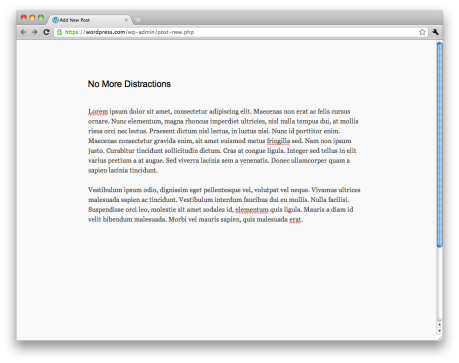
As you start writing, everything fades away to leave you with nothing but your words
To use the toolbar or check the word count, just move the mouse around. Click on Exit fullscreen to go back to the normal editing screen.
To push Distraction Free Writing mode to the limit, Firefox and Chrome have a built-it Full Screen feature that makes the current page fill the entire screen. With Distraction Free Writing, this means that the title and the content of the post or page you’re working on will be the only things you see. Auto-save means you don’t even have to worry about saving – just write.
To enable full screen in Firefox and Chrome, go to View → Full Screen, or use the keyboard shortcut Ctrl+Shift+F (on Windows) or Command+Shift+F (on a Mac). To disable full screen, use the same keyboard shortcut, or move your mouse to the top of the screen to reveal the menu. Note that you can use this anytime – regardless of Distraction Free Writing.
Can I use Distraction Free Writing with the Text editor?
Click on fullscreen in the Text editor to switch to Distraction Free Writing. You can also switch between visual editing and Text editing from within Distraction Free Writing using the Visual and Text buttons in the toolbar (move your mouse around if you can’t see the toolbar – it’s hidden automatically when you write). See the HTML vs Visual Editor manual page for more information about the HTML HTML is an acronym for Hyper Text Markup Language. It is a markup language that is used in the development of web pages and websites. and Visual editors.
This does a great job with the visual noise, but what’s really distracting me is noise of the usual kind. Any tips?
Noise pollution is a huge nuisance, and unfortunately one that’s not very easy to deal with.
Many people enjoy listening to music when they write. Granted, some find this to be even more of a distraction, but there are some things to do about that. Favorite hits with catchy rhymes are likely to grab your attention, so try listening to music without lyrics, or to music you’re not already familiar with. It’ll be much more likely to melt into the background, and take away any construction, street or office sounds along with it.
Another thing that a lot of people do is somewhat counter-intuitive. Instead of trying to achieve the perfect quiet, you can try dealing with annoying environment noises by adding more noise – to the point that everything gets drowned out. This is usually done with white noise – a perfectly random hissing that sounds like a radio out of tune. Read the white noise page on HowStuffWorks for more about this.
Try one of these for a free dose of white noise:
Distraction Free Writing is cool! Is there more where it came from?
If you like Distraction Free Writing with WordPress, you may want to check out some similar applications and services. You can use them to achieve the same level of focus when writing outside of WordPress as well:
#distraction, #focus, #full-screen, #writing